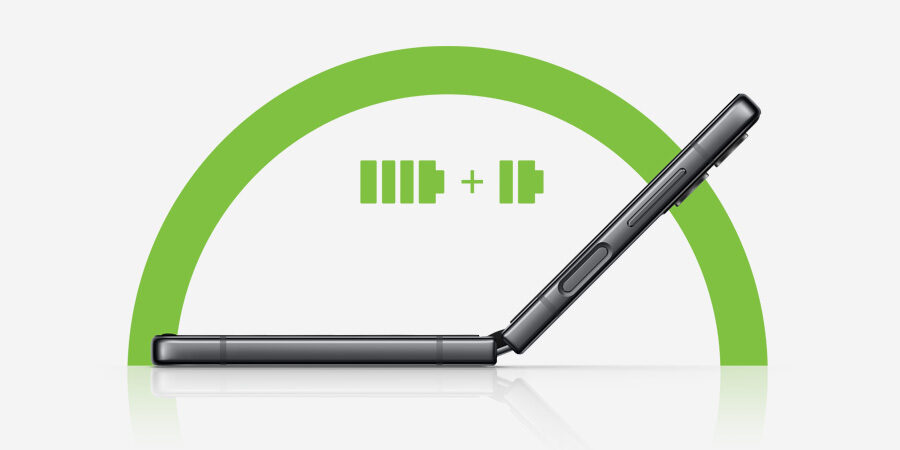
1. Reduce your screen brightness
This can help extend your battery life significantly, especially for devices with larger and sharper screens (that is, with more pixels). The only time you probably need your phone at 100 percent brightness is outdoors, midday, when the sun is at its brightest. Any other time, you can reduce your phone brightness to 75 percent or less. You can adjust this in Android by going to Settings > Display or by swiping down from the Notifications bar. Most recent phones also have an Adaptive Brightness setting, letting the device adjust automatically. Be sure to turn that on.
Some devices, like Samsung’s Galaxy S22 and Galaxy Z Fold4, also feature high screen refresh rates up to 120Hz, which provides smoother viewing but also drains battery life faster. You can also activate the adaptive refresh rate setting so that the device will adjust depending on what kind of content you are viewing, further preserving your battery life.
2. Change your screen theme and wallpaper to dark
This also translates to noticeable power savings. On Android, go to your phone’s Launcher app by holding down an empty part of your home screen and click on Settings. From there, you can choose different colored wallpapers and toggle between light and dark themes for other screens. The latest Samsung smartphones, including the new Z Fold4 and Z Flip4 foldables, as well as the Galaxy S22, also feature a Dark mode that is specifically designed to reduce battery life and be easy on the eyes later in the day.
3. Shorten the time before your screen goes to sleep
You can save power by keeping your screen off when you don’t need it. This also helps prevent pocket dials and other kinds of accidental screen touches. This feature is also available from Settings > Display. Screen timeout can be set to anywhere from 10 minutes down to 15 seconds.
4. Adjust the settings on power-draining apps
Many apps are busy beavers, waking up your phone to download content and sending you notifications while you’re on the go, always tethered to your LTE carrier. There are several solutions.
On Samsung phones, you can identify the power-hogging apps by going to Settings > Battery and device care > Battery > Background usage limits and then choosing which apps should be turned off. (On other Android phones, use Force Stop from Settings > Battery.)
For Google Maps, Spotify and other streaming apps, make sure to pre-download maps, playlists and podcasts over Wi-Fi before you go out. You can also turn off notifications from other apps and limit their background activity. Collectively, these changes conserve significant battery life.
5. Turn on power-saving mode
Drastic times — like when your battery falls below 15 percent — call for drastic measures. The power-saving mode on Galaxy devices is a smart feature that automatically decreases screen brightness, reduces screen resolution, limits processor speed and stops background network usage. You can adjust each of these settings and see an estimate of the additional battery life you’ll gain with each change. Power saving mode is found within the Battery and device care settings menu.
On the latest Samsung phones, there is also an Emergency Mode, found under Settings > Safety and Emergency. This lets you sustain your battery for several days, though you’ll only have access to core apps and features. It also sends a message with your location to a chosen contact so they can see where you and your phone are.
6. Turn off location services
Your smartphone’s GPS receiver is one of its biggest power hogs due to the number of apps pinging it, not to mention the chip itself. You can turn off GPS entirely, though that sacrifices many vital services. Alternatively, you can find out which apps are pinging Location and turn off the unnecessary ones individually. In Android, you can do this from Settings > Location. You can accomplish the same by going into Google Maps and pre-downloading maps while you’re on Wi-Fi.
7. Turn off data roaming
Like GPS, the 4G and hyper-fast 5G modems can drain power, especially if you have poor cell signal. If you’re traveling in a remote or mountainous region and your battery life is more important than connectivity, you can temporarily turn off data roaming. In Android, you can do this through Settings > Connections > Mobile Networks. A quicker solution is to turn on Airplane Mode, though this blocks all service, including Wi-Fi.
8. Make use of intelligent performance management
Get proactive and save time: Enable the intelligent performance management system, which you can access through Settings > Battery and Device Care. Z Fold4, Z Flip4 and the S22 lineup‘s AI engine is smart enough to learn your habits and optimize battery usage accordingly. You can also manually set routines, including when to turn Wi-Fi on or off and when to dim the screen.
Post a Comment